Billing Instructions
Start the Upgrade Process
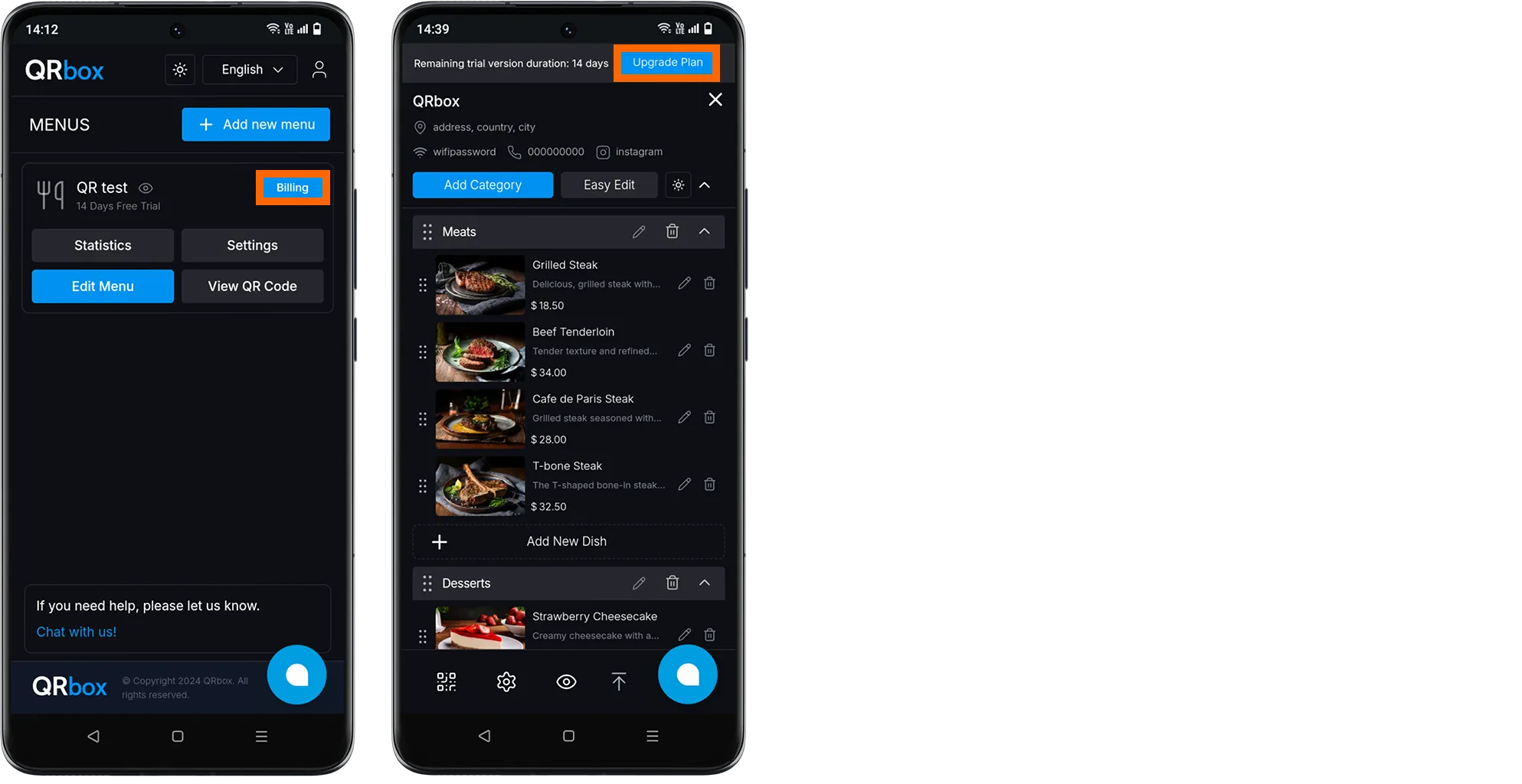
- First, click on the “Billing” or “Update Plan” button in your account.
- Select your preferred plan: Monthly or Yearly subscription.
- Then, click “Get Started” / “Upgrade Now” to proceed.
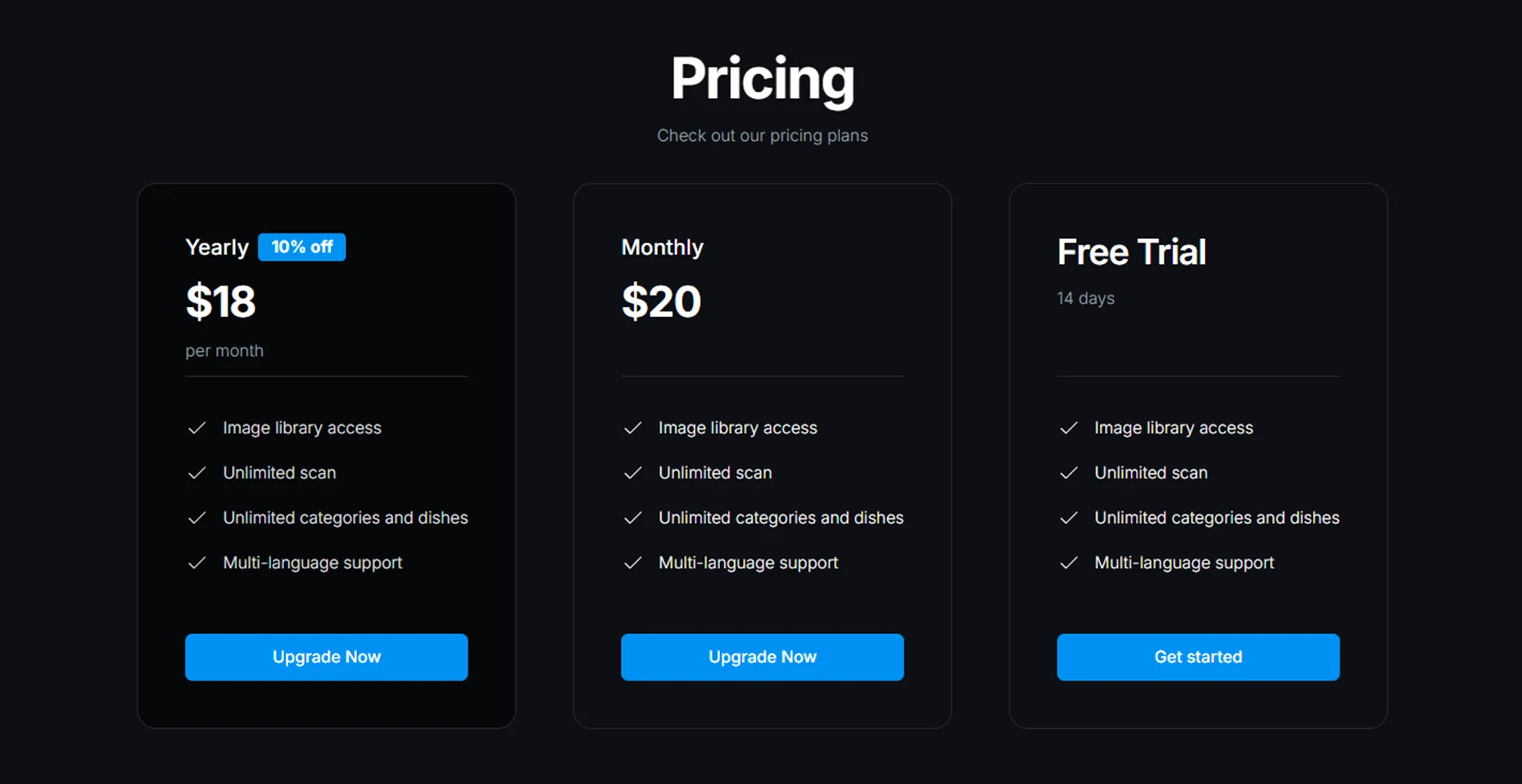
Choose Your Payment Method
After clicking “Upgrade Now,” you will see two payment options:
- Credit Card Payment
- PayPal Payment
Select your preferred payment method to proceed.
1. Credit Card Payment Steps
- Enter credit card details:
- a. Card Number
- b. Expiration Date
- c. Security Code (CVV)
- Cardholder Name
- Enter billing address
- Enter Tax ID Number (optional)
- Click Pay button to complete payment
2. PayPal Payment Steps
- Enter PayPal Email Address
- Enter billing address
- Enter Tax ID Number (optional)
- Click PayPal button to complete payment
Once payment is completed, purchase will be confirmed, and invoice will be sent to your registered email address.