Language Management
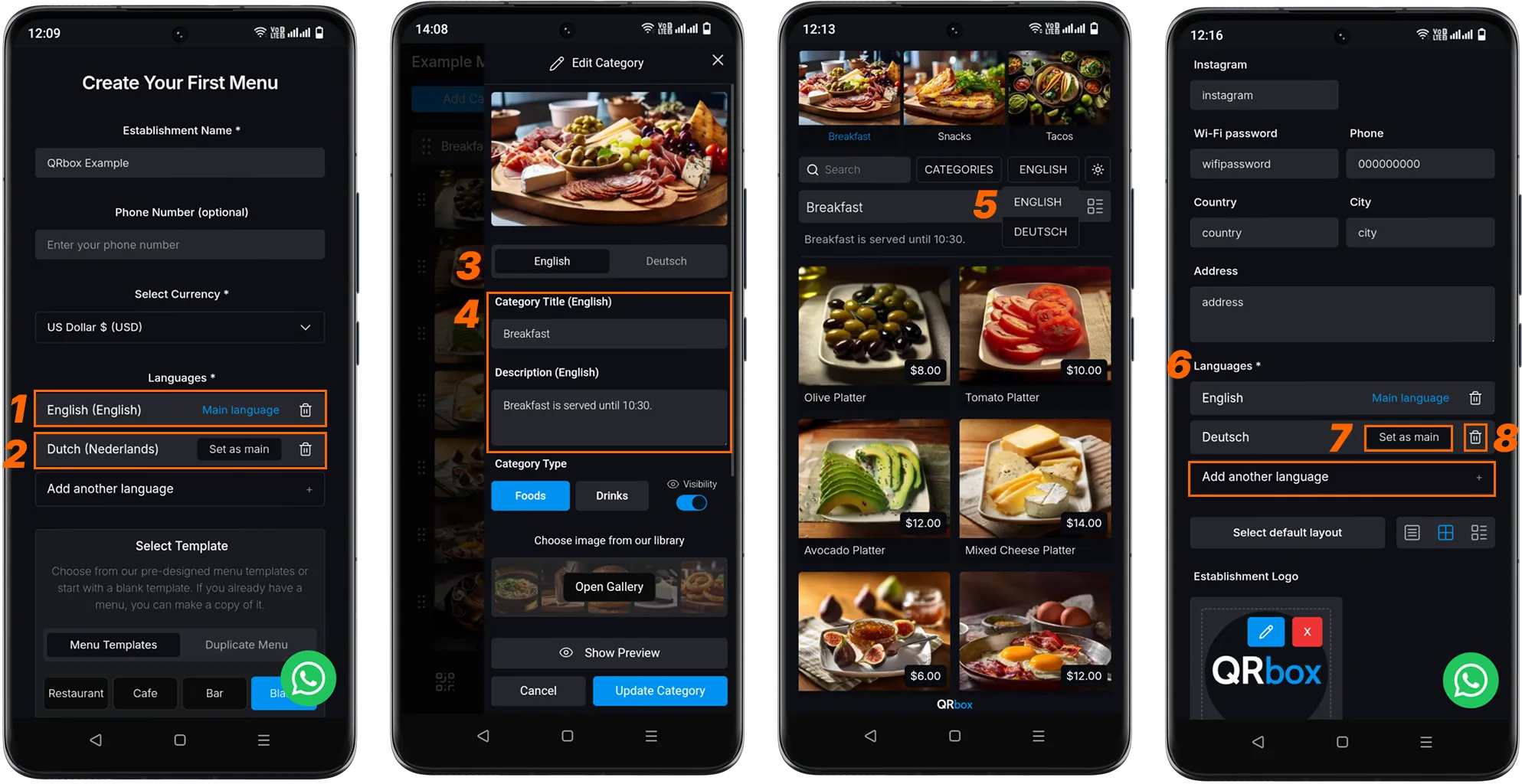
Language Management
-
The main language is the default menu language.
-
You can add a language from the “Add Language” section when creating a menu, or you can add up to three different languages for your menu later by clicking the “Add Language” button in the “Settings” tab.
-
The main language appears on the first page when adding categories and products, and is presented to your customers as the default language when your menu is displayed. The language tabs you’ve added are right next to it - click on these tabs to fill in the empty fields for your added languages.
-
For each language you add, you need to fill in these empty fields on the “Add Category”, “Add New Dish” and edit pages. If you’ve added a second language but haven’t filled in the empty fields, your customers will see the default main language even if they change their language preference.
-
If you have added a second language, your customers can change the displayed language from the menu page.
-
You can change your main language at any time from the “Settings” tab.
-
If you have added a second language, you can set it as the main language. To do this, simply click the “Set as Main Language” button on the relevant language option in the “Settings” tab. Your selection will be updated as the default menu language.
-
You can delete the languages you have added at any time from the “Settings” tab.
-
If you haven’t filled in the additional language fields, your customers will view your default main language.
Supported Languages
QRbox supports more than 100 languages and you can easily add and edit them.