Transferring Your Old Menu to QRbox
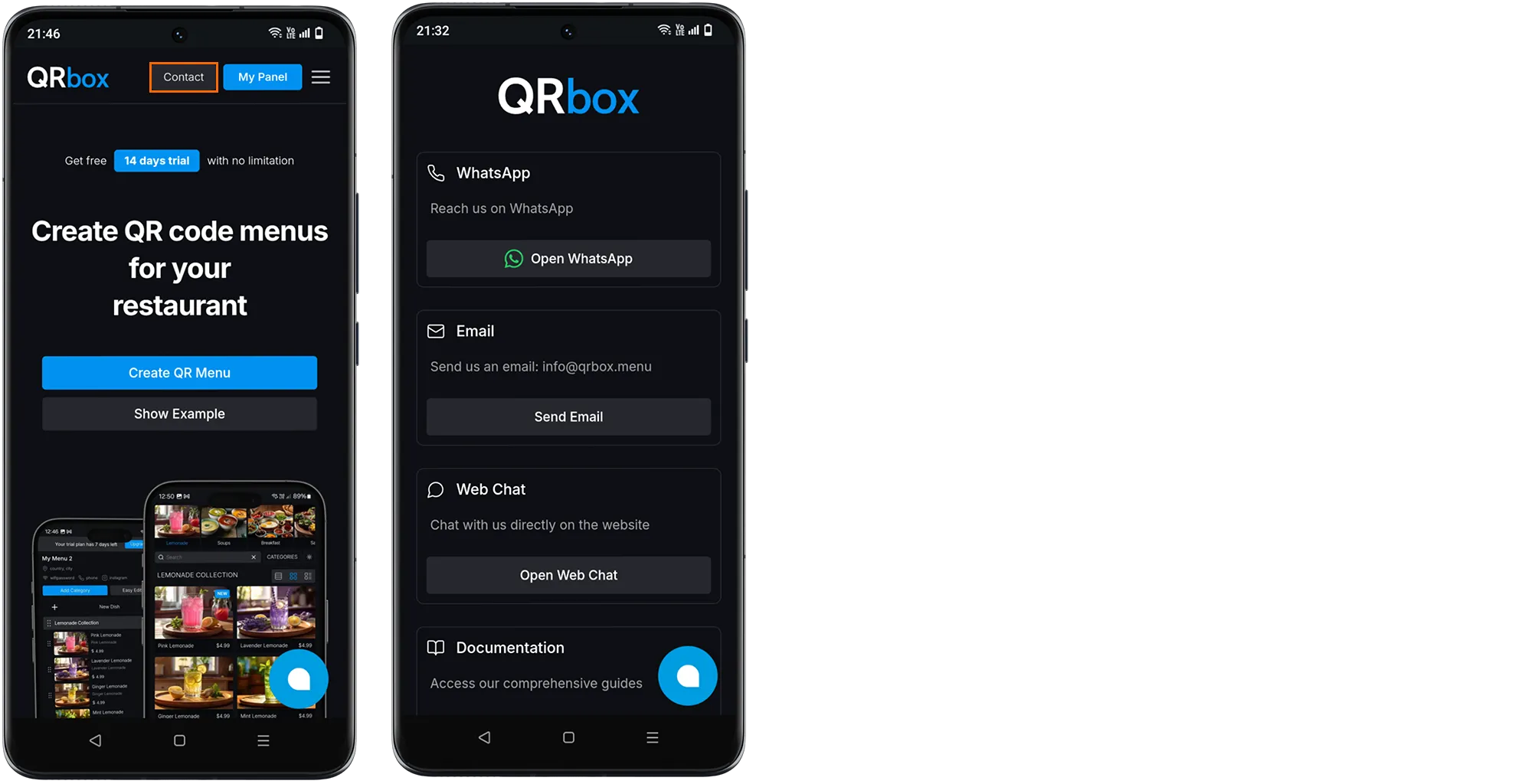
Transferring Your Old Menu to QRbox
Choose Your Menu Format: Find your current menu. It can be a picture (JPEG, PNG), a PDF, a Word document (DOC/DOCX), an Excel spreadsheet (XLS/XLSX), or even a photo you’ve taken with your camera.
-
Open QRbox Website: Go to the QRbox website on your phone, tablet or computer.
-
Find the Chat: Look for the chat icon or button on the QRbox website. It might be in the bottom corner of the screen.
-
Start a Chat: Click the chat icon to open a chat window. Say hello and let the QRbox team know you want to transfer your old menu.
-
Send Your Menu: In the chat window, there should be a way to attach or upload files. Use this feature to send your menu file to the QRbox team.
-
Provide Details (If Needed): The QRbox team may ask you a few questions about your menu, like the name of your restaurant or any special instructions.
-
Confirmation: QRbox will let you know when they’ve received your menu and when your new QR code menu is ready.
-
Get Your QR Code: QRbox will provide you with your new QR code. You can then print it out and display it in your restaurant for customers to scan.