Menu Page
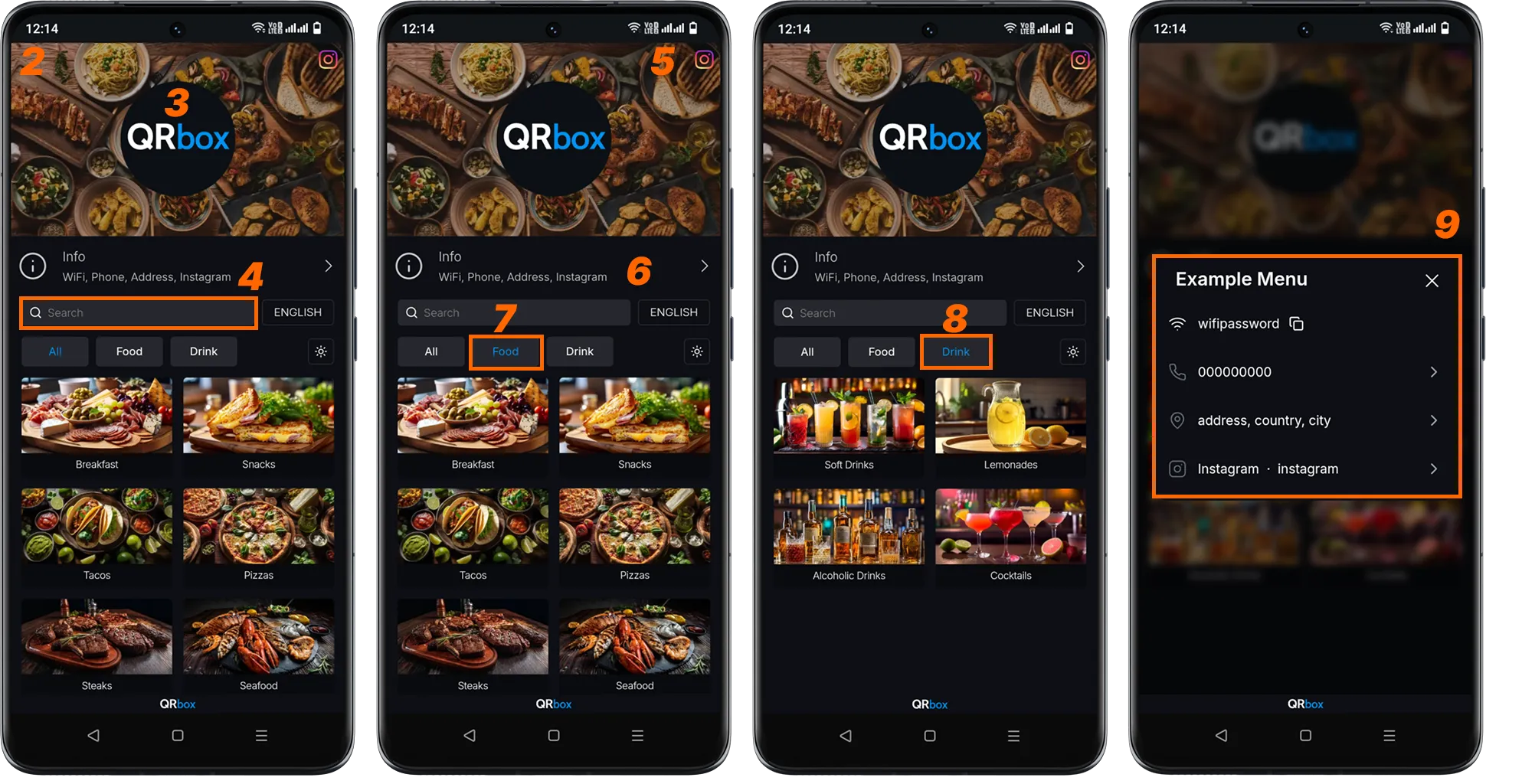
Main Screen
When your customers first scan your QR code, they will be greeted with this screen. They can see your business name, business logo, and the background you have chosen. Your categories are listed in this area with the images you have selected, and your customers can quickly access the menu by selecting the category they are interested in. In the Information tab, they can access detailed information about your business. You can edit this information from the “Settings” tab.
Main Screen Components
-
This is the general appearance of the main screen. This screen contains your business information and category headers. Language selection and color theme can be selected on this screen as on other pages. The main screen is an important landing page that highlights your corporate identity and outlines the general features of the menu.
-
This area contains a background image for your business. (Note: You can choose photos that reflect your business, or you can set a theme that matches your restaurant’s general concept.) If you don’t upload an image, the area remains empty.
-
Your Business Logo will appear like this when uploaded.
-
Your customers can access your products through the search tab.
-
They can access your Instagram address through this icon.
-
The Information tab is the area where detailed information about your businesses is located. (Details are in Item 9.)
-
The “Food” button is a top category, and you can select this while adding categories. When you click the button, only categories under the “Food” heading are displayed.
-
When you click the “Drinks” button, only categories under the “Drinks” heading are displayed.
-
When you click on the Information tab, you will see this screen. On this screen, your customers can access your business’s Wifi password, phone number (don’t forget to save it for reservations), business address, and social media account.
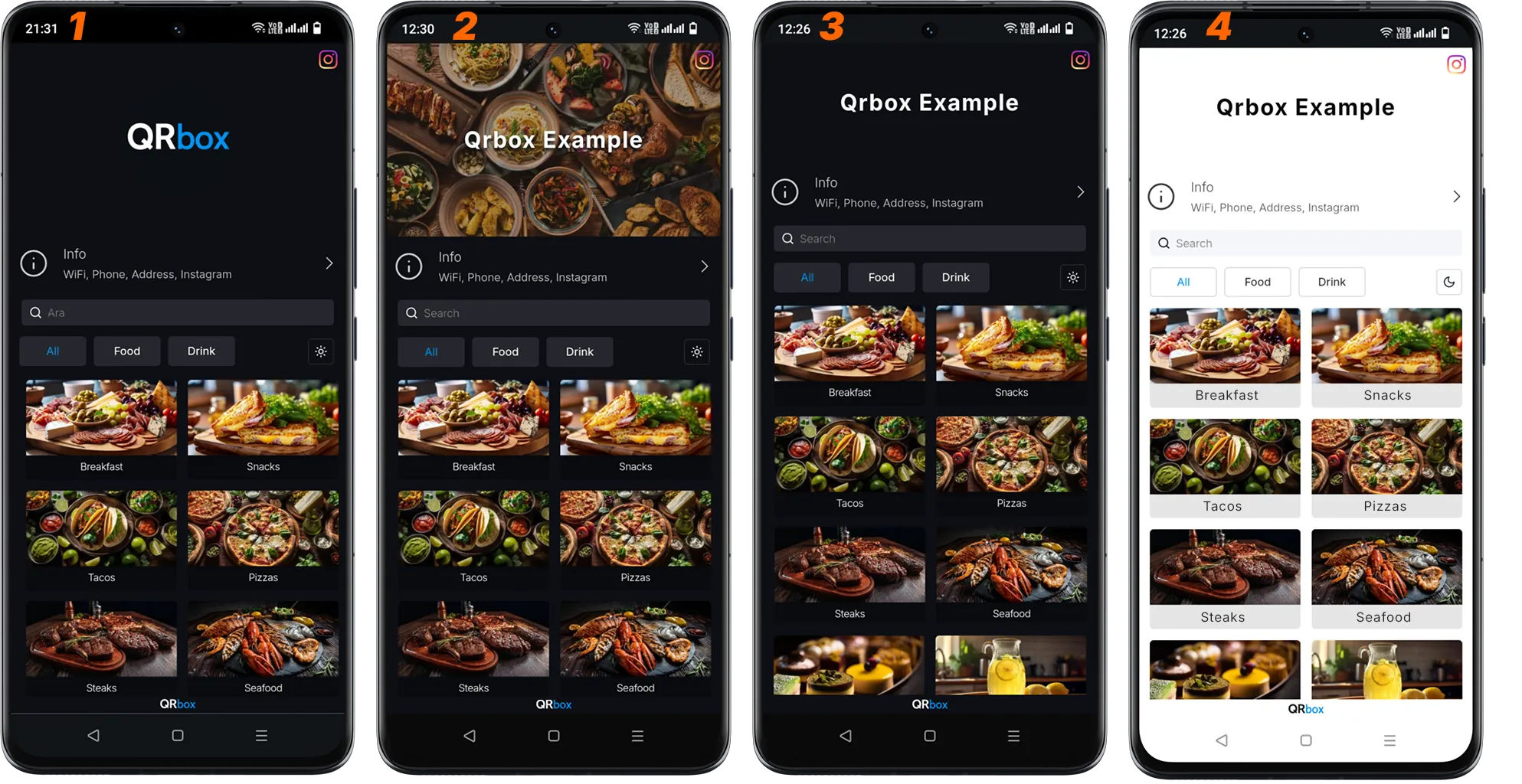
Main Screen Display Options
Your main screen can look different depending on your customizations. When you don’t upload a logo or don’t want to use a background image, you may encounter different appearances. Sample images suitable for these scenarios are displayed below. You can use these visuals while creating the most suitable main screen layout for your business.
-
When you don’t upload a background image, only your logo will be visible. The background color changes according to the theme in day and night mode.
-
If you haven’t uploaded your business logo, the name you wrote for your business in the “Settings” tab will appear here.
-
If you don’t have a background image and logo, your main screen will look like this in night mode.
-
If you don’t have a background image and logo, your main screen will look like this in day mode.