Add New Dish
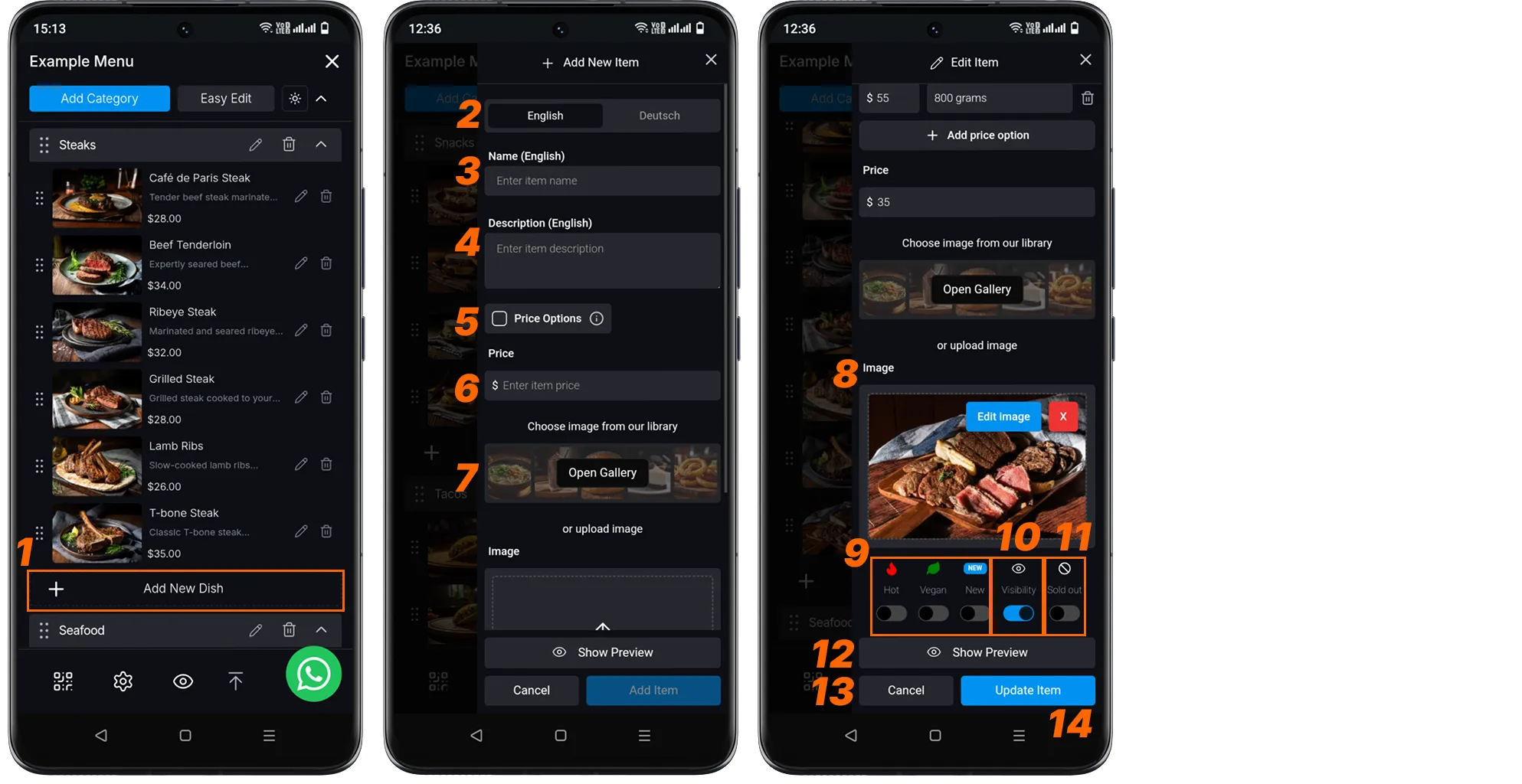
-
Add New Dish: Click on the “Add New Dish” button in the menu.
-
Language Options: You can select the languages you’ve added. Your primary language appears as the first tab, and you should then fill in the other languages.
-
Product Name: Enter the title that customers will see in the menu.
-
Description: Add product ingredients and special notes.
-
Price Options: You can write multiple prices for your product. When you click on the box, list settings become active. You can organize lists according to your needs by just writing descriptions.
-
Select Image from Library: Alternatively, search for the product image in the Image Library and click on the image you like. (Related Link: Image Library )
-
Upload Image: Add a new product photo. (PNG, JPG formats).
-
Features: Use Spicy/Vegan/New tags when necessary.
-
Visibility: Control showing/hiding the product in the menu.
-
Out of Stock: Temporarily indicate stock status.
-
Preview: Check the final appearance of the product in the menu.
-
Cancel: Exits discarding all changes.
-
Add Product: Saves the entered information and adds it to the menu.
Notes for Price Options
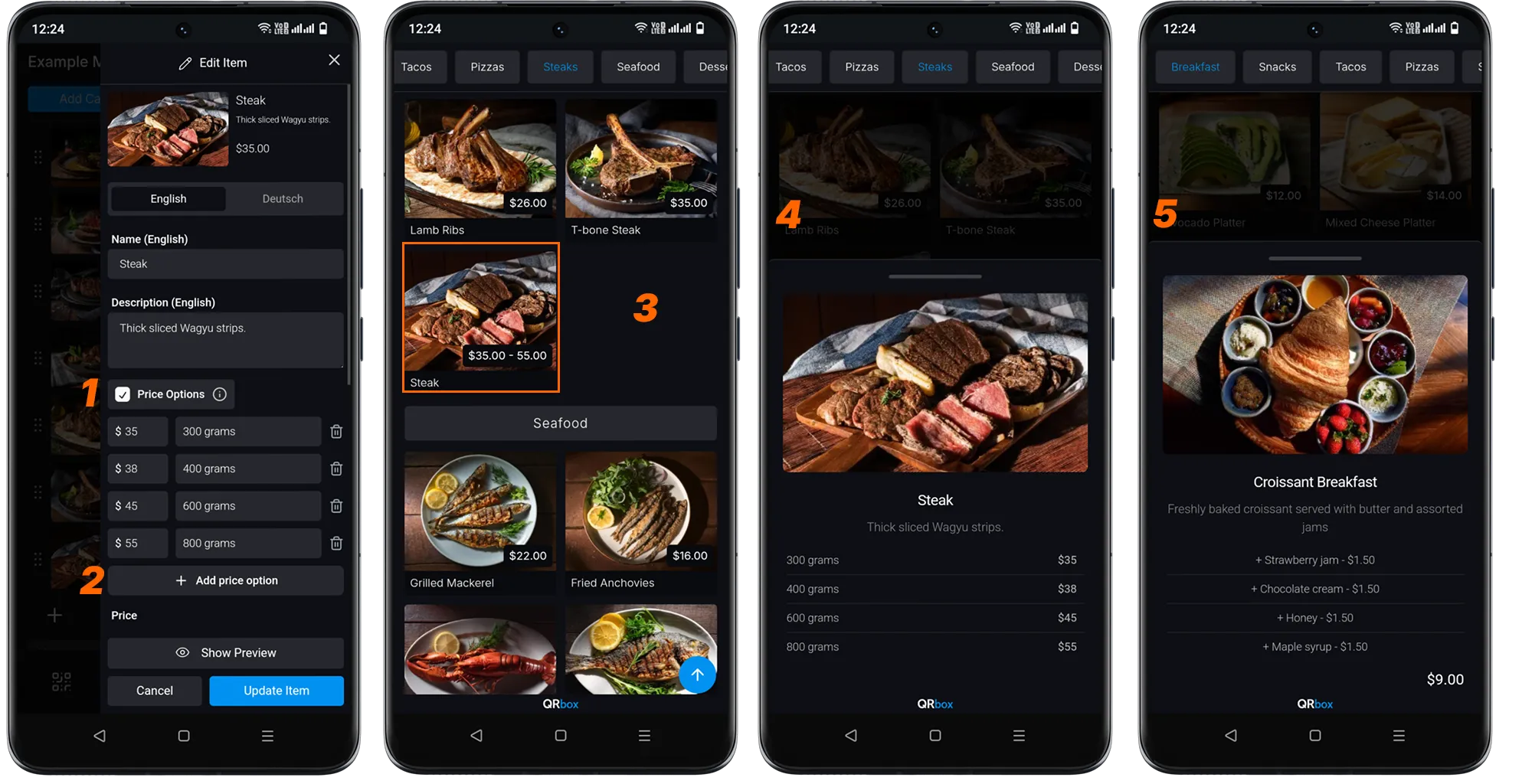
When you click on the “Price Options” button, list creation options appear. This is an essential option for your products with multiple prices.
-
You can activate “Price options” by clicking the checkbox next to it.
-
You can increase the number of items in your list by clicking the “Add Price Option” button. Then you can write the prices you determined next to the units.
-
When you enter list prices for your products, the price of your products appears as a price range in the menu. The price range is the first and last price in your list.
-
When clicked for detailed information on the menu, this is how the product appears to your customers, and the list prices are listed on the right.
-
It’s possible to get a different list view by filling in only the description part without filling in the price box of the units in your list. You can list the flavors you offer for sale in addition to your product in the list. You can write the price as a description next to them. You can use the list feature according to the needs of your customers and yourself.
(All Prices are Representative.)