Edit Item
Edit Item
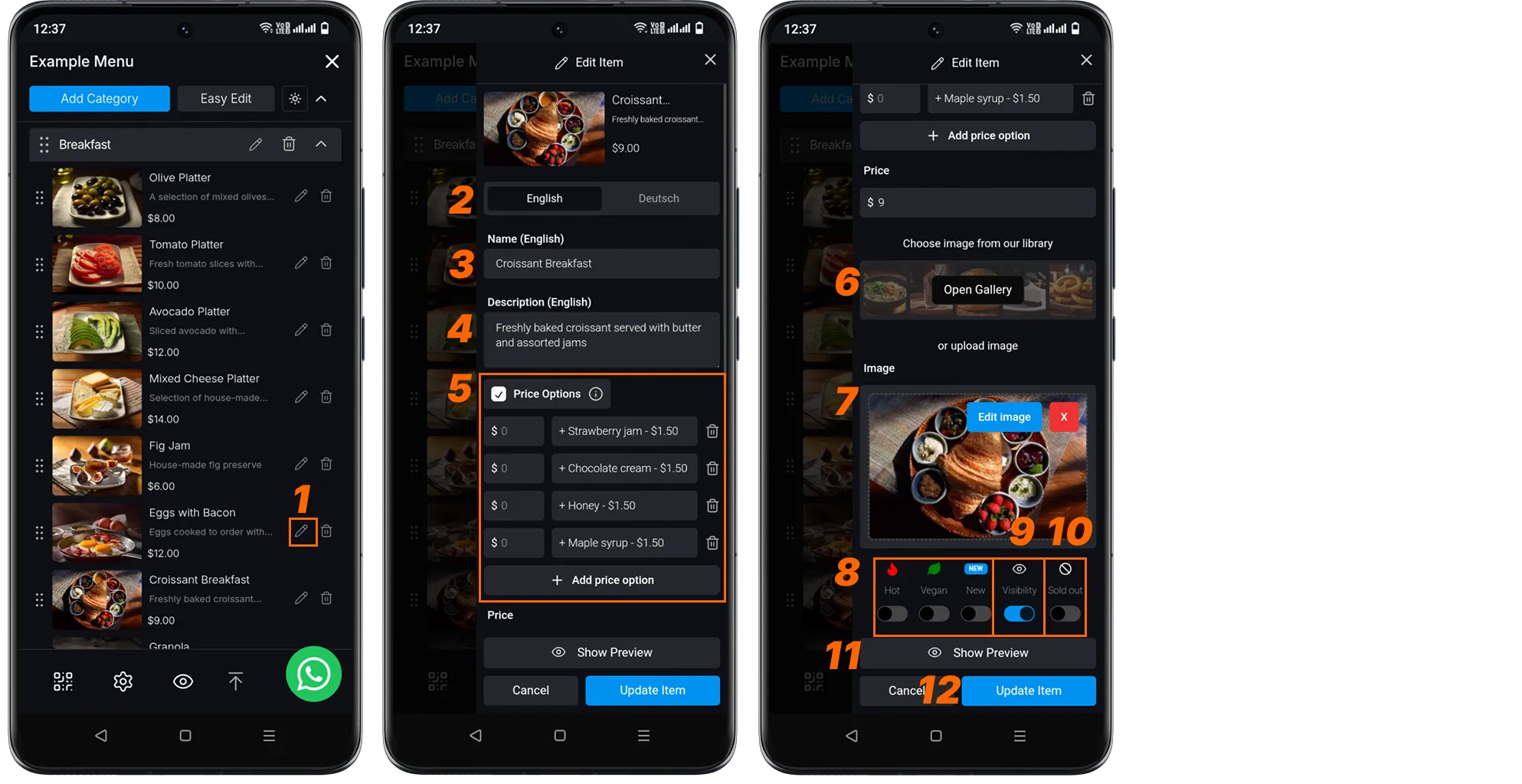
-
Edit Item: Click on the pencil icon in the menu to edit the item.
-
Select Product Language: You can select the languages you’ve added for the product here.
-
Edit Product Name: Change the dish name if necessary.
-
Edit Product Description: Update or change the dish description.
-
Edit Product Lists: You can update the prices of your listed products. Or you can make changes to the list you created. If there’s only one price, you can change the number in the price box.
-
Select Image: Choose a new image from the Image Library or click “Upload Image” to upload a new photo. (Related Link: Image Library )
-
Upload Image: Remove or edit the image you added. Or add a new product photo (PNG, JPEG formats). To remove your image, click the red cross mark in the right corner.
-
Update Dish Features: Adjust dish features as needed. For example:
- Spicy
- Vegan
- New (if it’s a newly added dish)
-
Update Visibility: Change visibility settings; Visible or Out of Stock (mark the option accordingly).
-
Out of Stock: Update the product’s stock status.
-
Preview Changes (Optional): Click “Show Preview” to examine how the updated product will appear.
-
Update Product: When you’re satisfied with the edits, click the “Update Product” button to update the dish.
Your product has been successfully updated.