Settings
The Settings section is where you configure basic information about your business. These settings form the foundation of your digital menu and enable customers to easily identify and connect with your business.
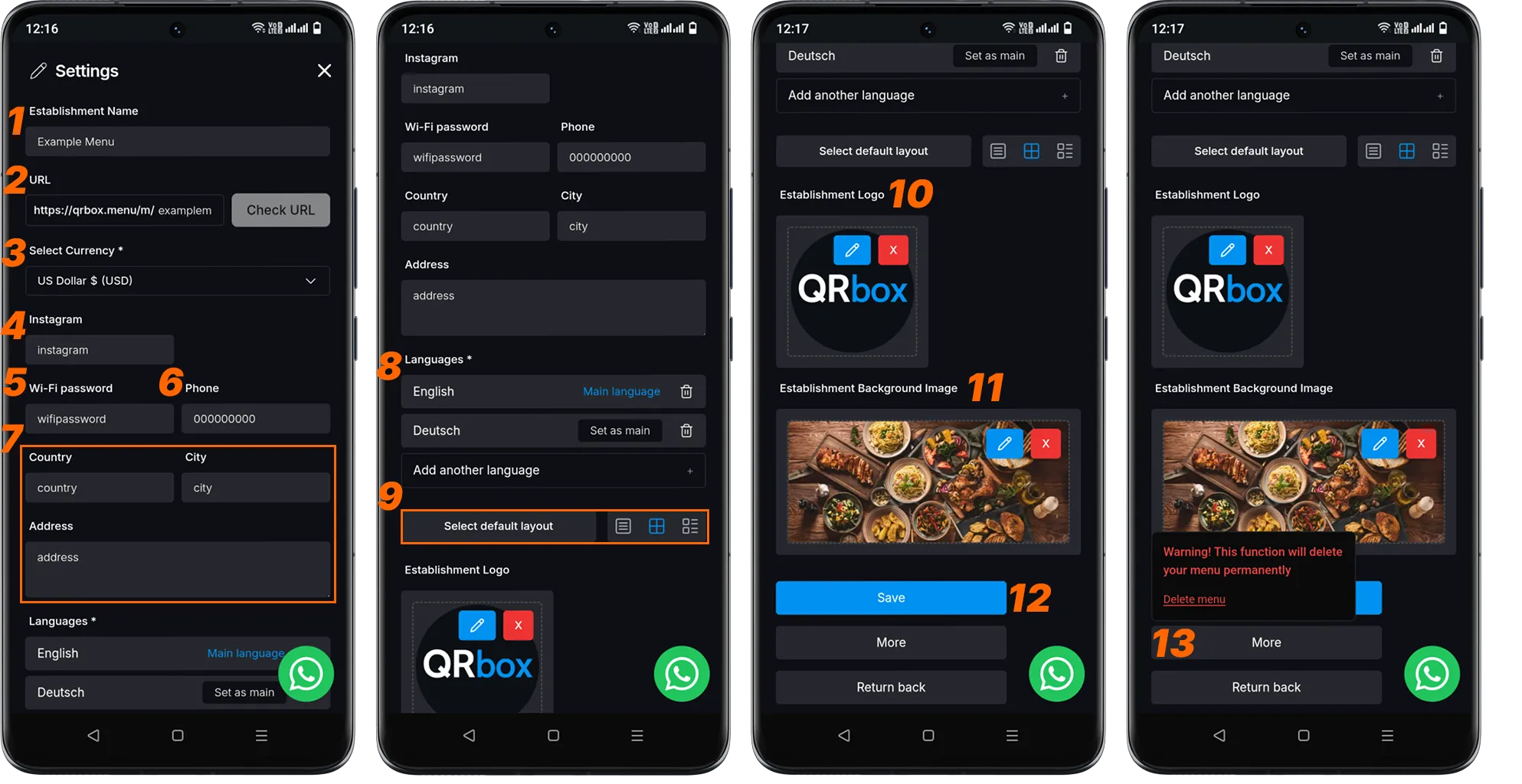
1. Business Name
Enter your business name as you want it to appear in the menu.
2. Add User URL
You can add your business name to the URL section. Your business name will appear at the end of your menu link.
3. Select Currency
Define the currency for your operations.
4. Instagram
Share your Instagram account to increase social media interaction with your customers.
5. Wi-Fi Details
Provide network information for your customers. Enter your business’s Wi-Fi password in the box.
6. Contact Information
Enter your business phone number in this field.
7. Address Details
Enter the country and city where your business is located. Then you can write your business’s detailed address in the relevant box.
8. Languages
Allows you to configure the languages displayed in your menu. From this tab, you can add a new language and set any language as your menu’s default language. ( Related Link: Language Management )
9. Select Default Layout
You can adjust your menu’s layout from this area. The layout you choose determines how customers will first see your menu. ( Related Link: Menu Layout )
10. Business Logo
You can upload your business logo from this area. ( Related Link: Business Logo )
11. Upload Business Background
When uploading a business background, you can choose images that will highlight your logo.
12. Save
Click the “Save” button to save your changes.
13. More
Click the “More” button to delete your menu. When you click this button, a warning text will appear. When you click the “Delete menu” button at the bottom of this text, the menu will be permanently deleted. Remember that this action is irreversible, only use this tab when you are sure you want to remove the menu.
Best Practices
- Name Consistency: Enter your official business name.
- Contact Accuracy: Regularly verify phone numbers and address information.
- Language Priority: Set languages according to your customer demographics.
- Visual Quality: Use high-resolution logos and maintain brand consistency.
- Layout Selection: Choose a layout that best highlights your menu items.
Important Notes
- Fields marked with (*) are required.
- Changes are immediately reflected in live menus.
- Keep Wi-Fi credentials current for customer convenience.